Hello,
I can’t find how to solve events vanish when pick a date.
As said in a previous post, I am not a coder at all, so I take a look of source code and copy/paste, then test in localhost.
I choose html5 scheduler and customise as I can, with other demo. Now, it look like this :
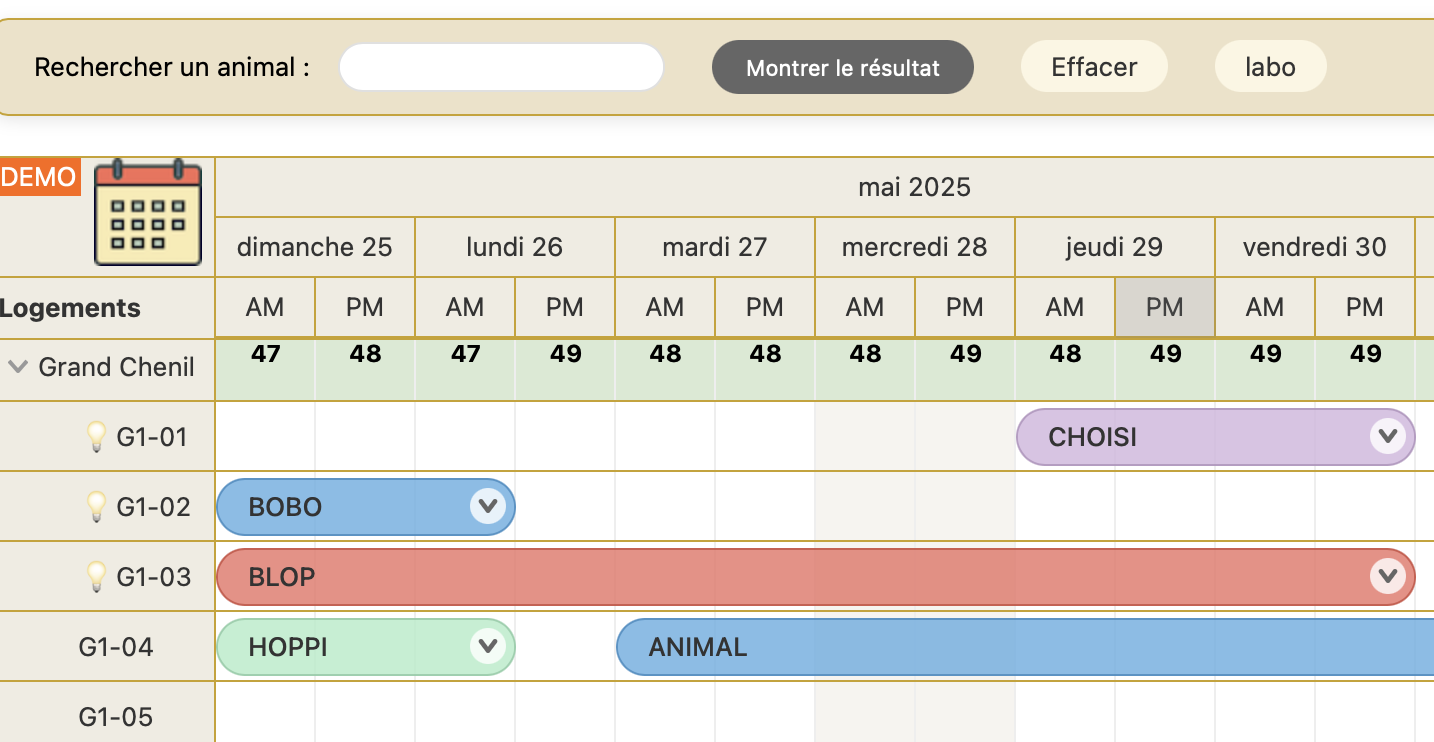
I encountered a problem with icon calendar, never show, even if the cursor come up when it goes below “demo”, so I use a .png instead.
My issue now is when I pick a new date, no events loads or load a second and vanish. If i go back to the first date (ie 25/05) no more events. I have to reload the page, then, events are back. I suppose it is about event update, what tuto I have to look at ?
Is it possible to scroll backwards when you pick a date, I mean, if I am on 25 may, pick 15 july, the scheduler start on 15 july and it is not possible to scroll to 14 july with the mouse. Maybe there is a setting I have to understand ?
The page is linked to 2025.2.6448 js version
Also, I have tested infinite scroll, then the picking a date doesn’t go to the good one, ie, if I pick 1 dec, it goes to 15 sept, maybe datepicker and scroll to infinite can’t leave together ? Is there some tuto I can take a look if they can go on the same scheduler.
Thank you for advice.
Kree